How to boot into custom recovery mode without flashing
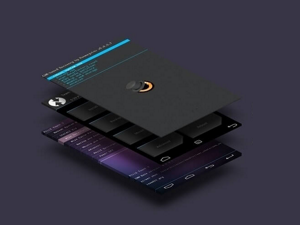 First of all, what is custom recovery mode? There are various modes of Android device which we can boot into. Two of them are fastboot mode and recovery mode. Stock recovery mode only provides options to restore the device to factory, install any OEM updates, test the device. But custom recoveries give you a lot of options for performing some important tasks, like backup and restore your phone and wiping out or explore ROM and other storage partitions. Some of the famous recoveries for Android devices are CWM(Clock Work Mod), TWRP(Team Win Recovery Project), Philz, etc..
First of all, what is custom recovery mode? There are various modes of Android device which we can boot into. Two of them are fastboot mode and recovery mode. Stock recovery mode only provides options to restore the device to factory, install any OEM updates, test the device. But custom recoveries give you a lot of options for performing some important tasks, like backup and restore your phone and wiping out or explore ROM and other storage partitions. Some of the famous recoveries for Android devices are CWM(Clock Work Mod), TWRP(Team Win Recovery Project), Philz, etc..
Most of the guides to install custom ROMs start with flashing custom recoveries. You can boot into any recovery of your choice on your Android phone by following this guide. No need to flash and replace the stock bootloader. Though I have tested this method on my Micromax Android ONE device only. I think it should theorotically work on most of the phones as well.
Requirements
- An unlocked bootloader – There are various ways of unlocking bootloader. Google will give you very useful links depending on your device type.
- ADB with Fastboot – Download and extract Android platform tools using this link: https://androidsdkmanager.azurewebsites.net/Platformtools . It has command line tools on Windows.
- Device drivers installed on computer. This is required to recognize device when in fastboot mode. You can test it by enabling USB debugging on your deivce and connecting to computer. Then opening Command line and executing
It should list some random number. That means your device drivers are installed correctly and your device has been recognized.adb devices - A custom recovery image – TWRP or CWM recoveries for your device. It should be image format(.img) file. Google and download it from any recovery flashing guide of your device.
Steps to boot into custom recovery
- Copy the downloaded recovery image (.img file) to the folder where you have extracted your ADB and Fastboot.
- Launch terminal (or command prompt on Windows).
- Navigate to the directory where you have the ADB, Fastboot and .img file.
- Two ways to bbot into fastboot,
1. Shut down your phone and reboot into boot loader. For Android ONE devices, simply hold volume down + power to start up the phone.
2. Connect phone to computer and executeadb reboot bootloader - Reconnect your phone to your computer.
- On terminal (or command prompt) window, write "fastboot boot <img file name>", e.g. "fastboot boot twrp.img"
- Your phone will restart and will boot into the recovery mode.
And you will see Custom recovery booting on your device!